MRT Labs just released a new software update 2123 on June 6. You can review the change logs on the MRT Labs downloads page. If you are considering installing the update or have already done so, you will need to know how to open a DE task made with previous versions of DE, without losing the sector map of sectors read. Hopefully this will be a simple tutorial on that process.
What is the problem?
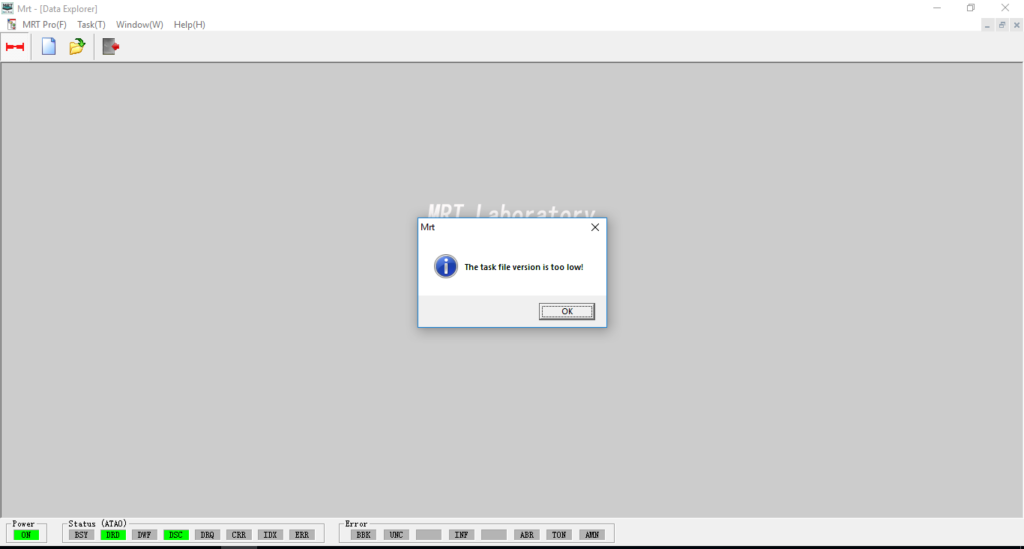
When a user chooses to open a task in DE, they are prompted with the error message, “The task file version is too low!” This is particularly frustrating for a user working on a project with a drive that is unstable and may not image the same sectors a second time, assuming that the patient drive is even still working.
This leaves us with the question:
How does one not lose their work without having to downgrade to the previous version of MRT?
Step 1 – Create a new task with a different task name than the original task. Be sure to use the same settings as the original task.
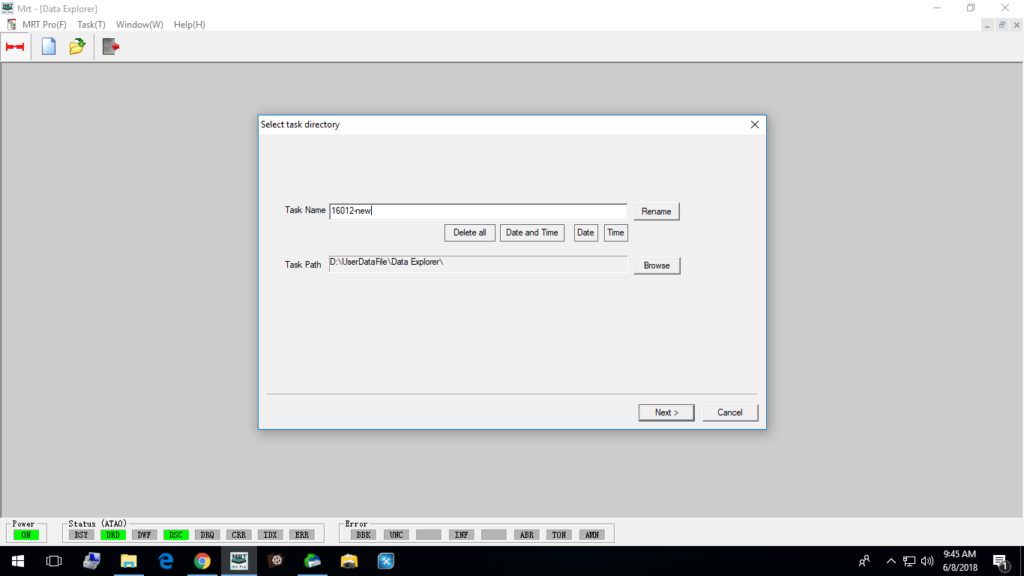
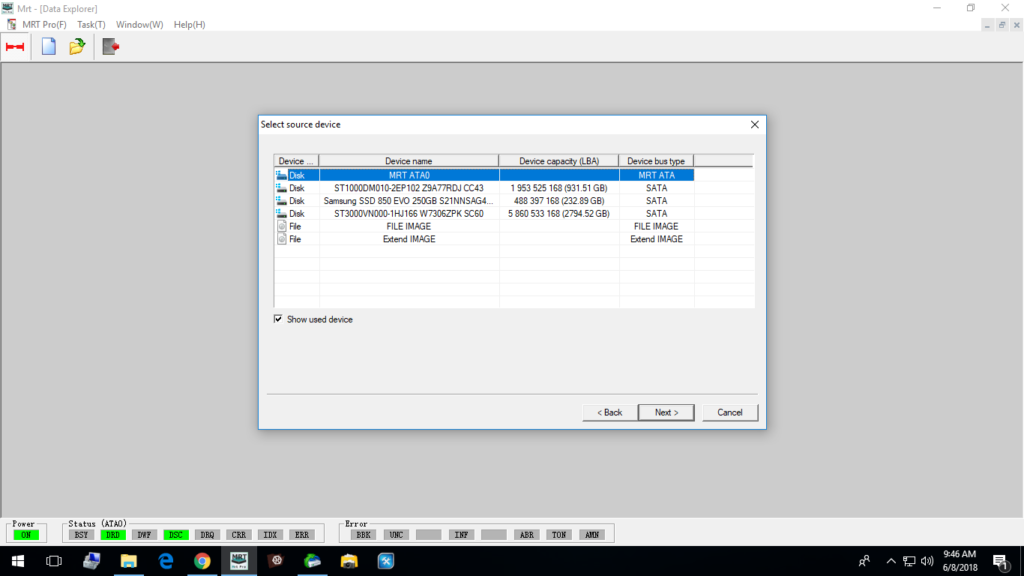
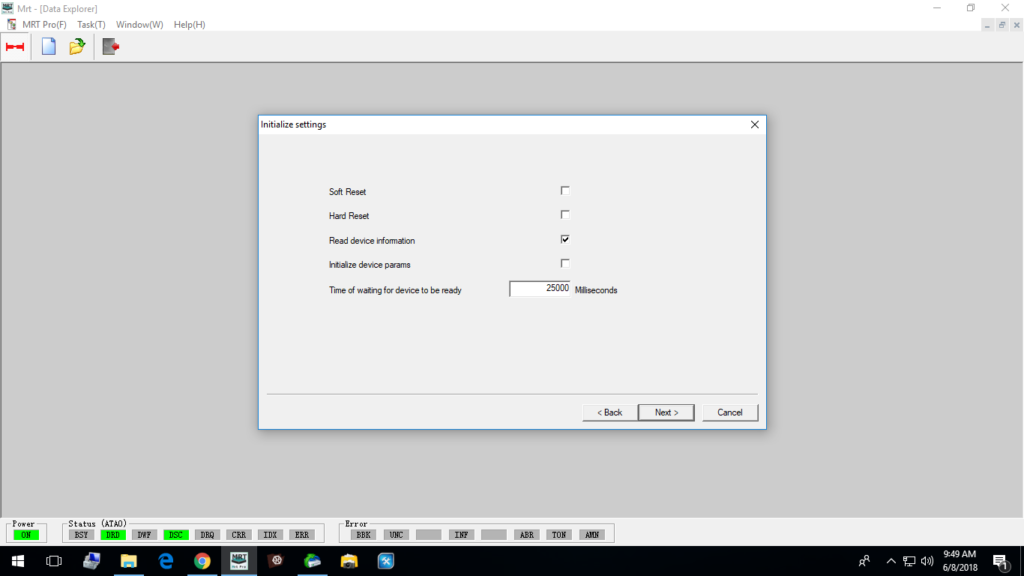
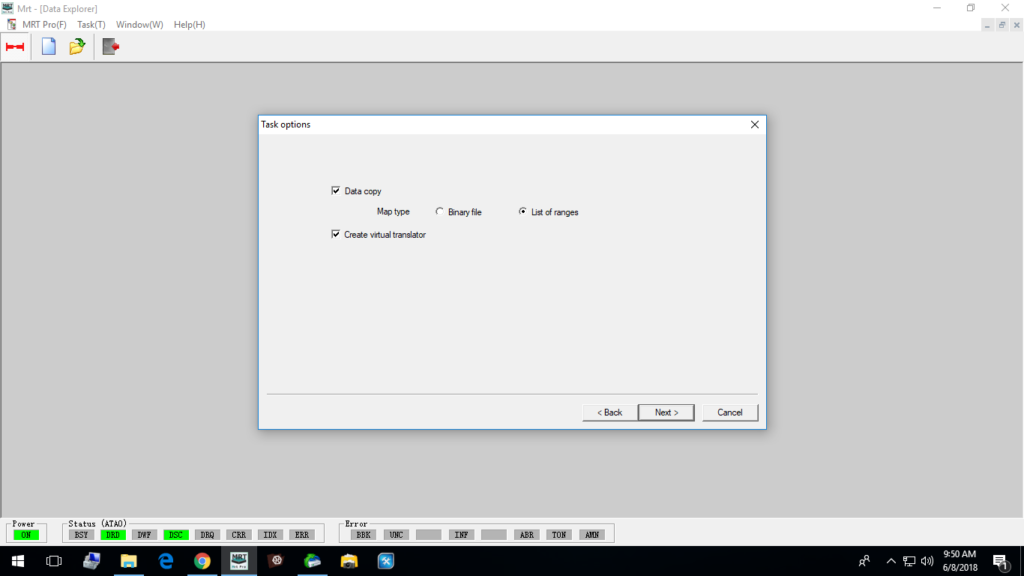
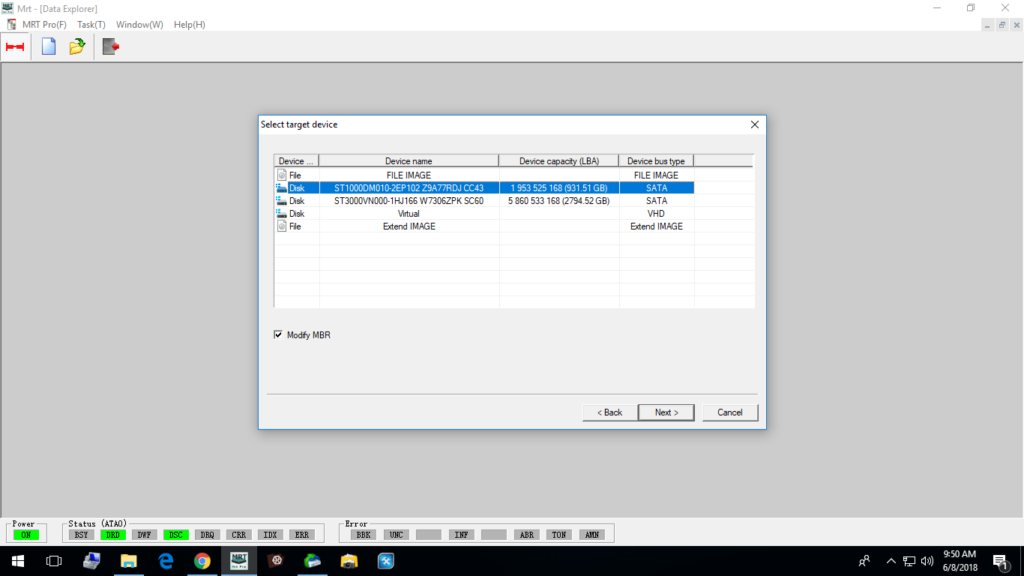
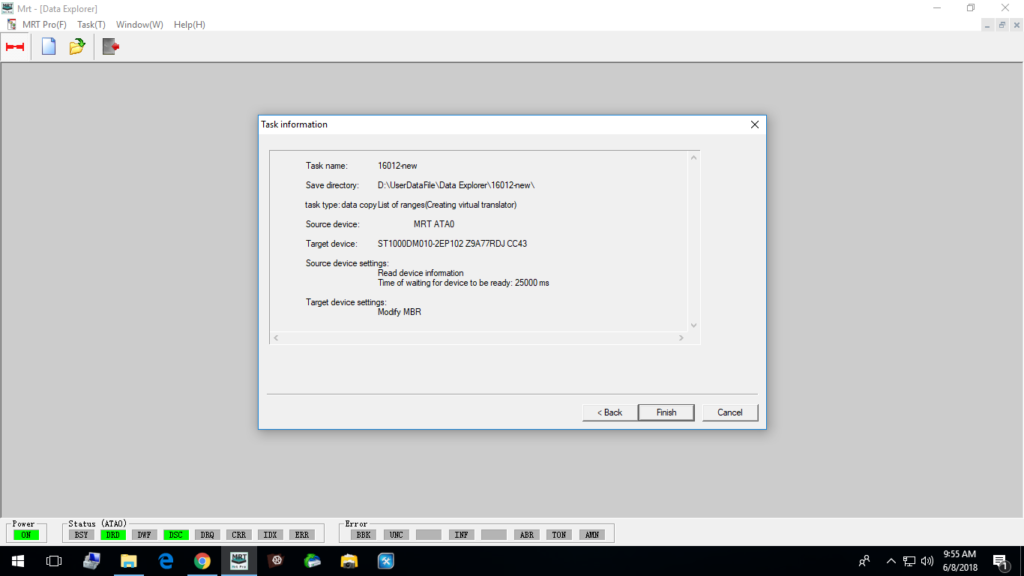
Step 2 – Close the new DE task
Step 3 – Copy the file, “Mrt Data Explorer.Map” file from the old task folder to the newly created task folder, allowing Windows to overwrite the file.
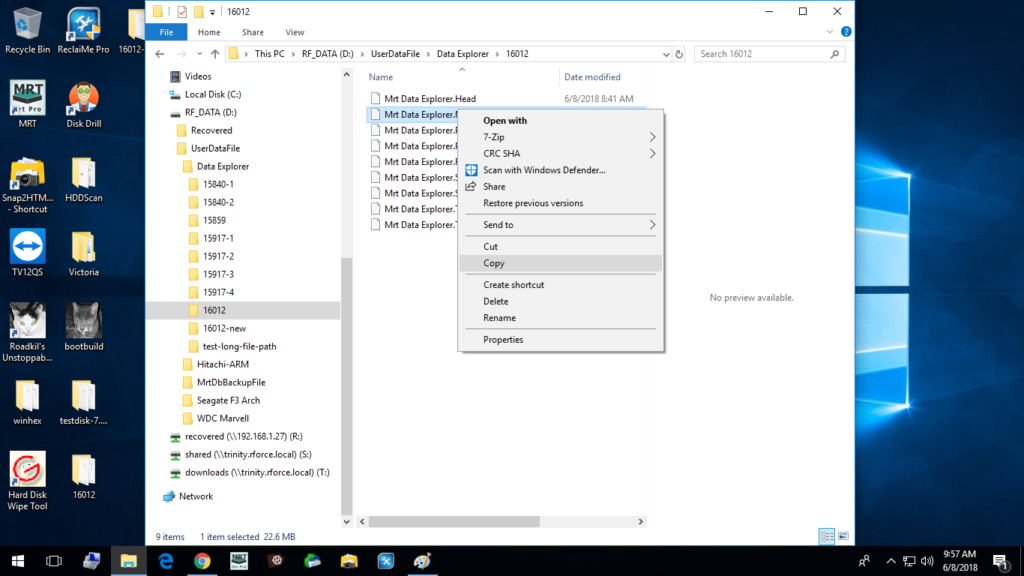
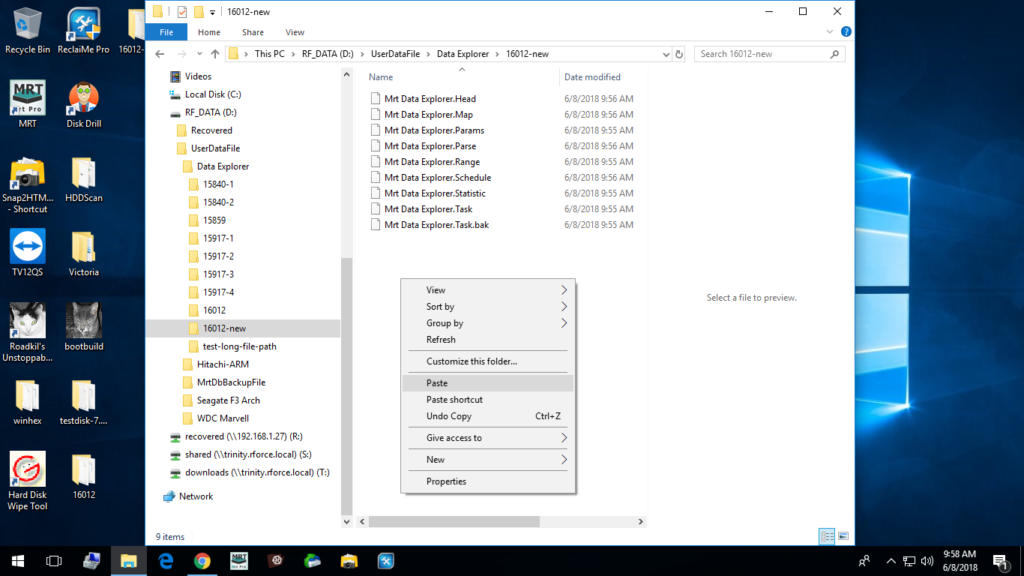
Step 4 – Re-Open the newly created task in DE
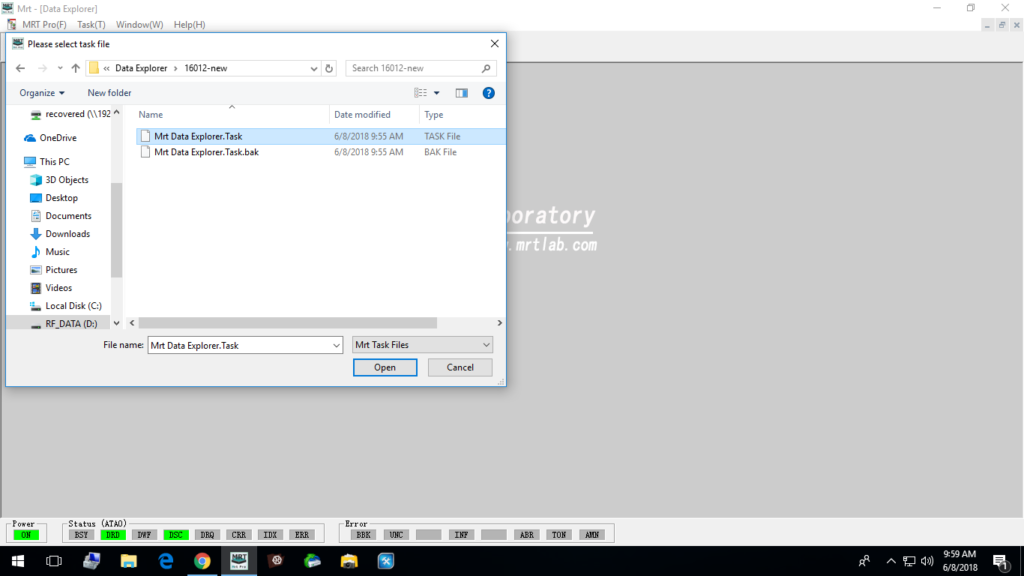
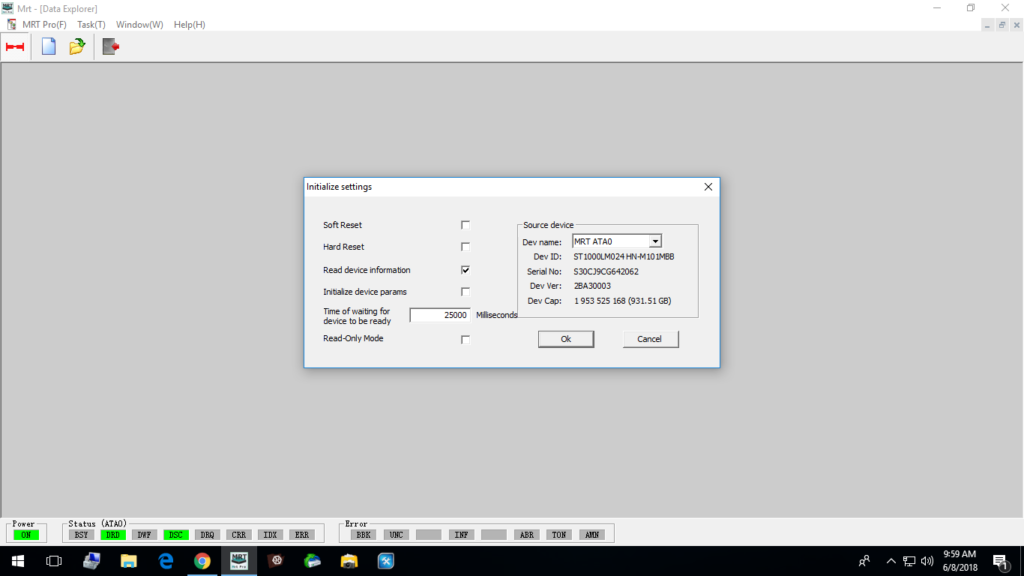
Step 5 – Re-calculate the sector map
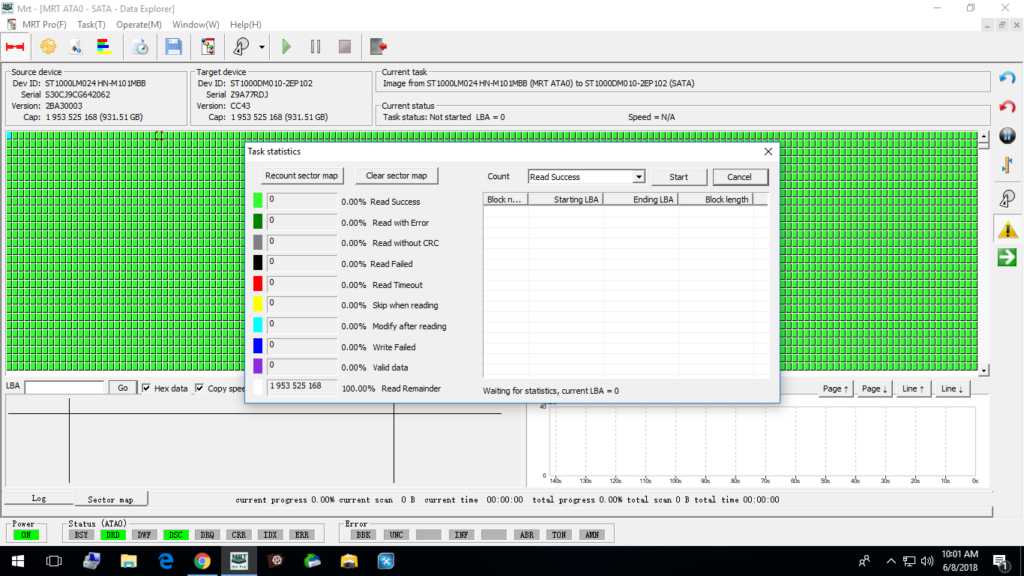
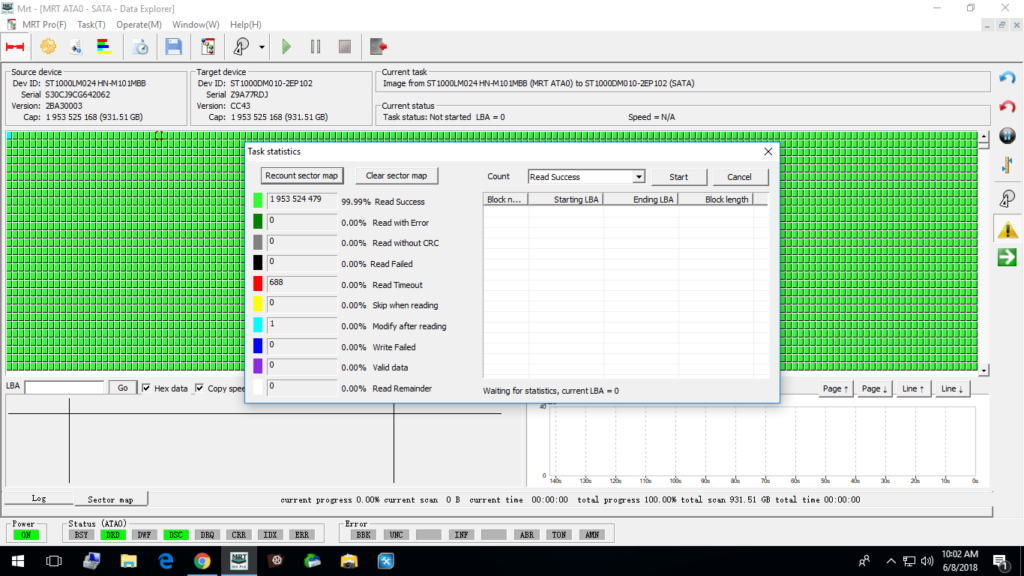
Step 6 – Re-configure the task parameters to your preferred settings and carry on with your data recovery project.
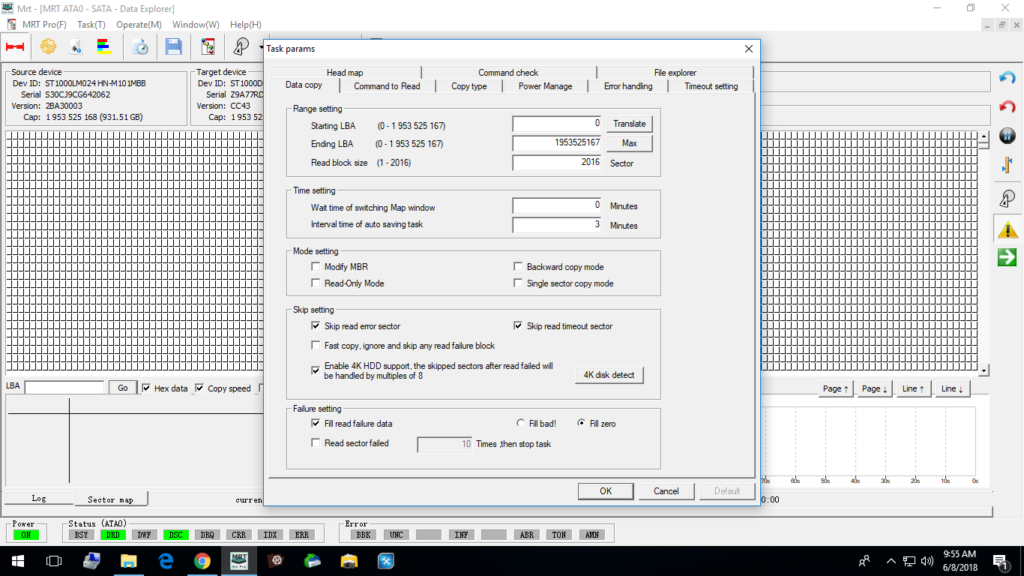
I believe I provided enough details to help most users get their tasks converted. If you are still unclear, feel free to post your questions in the blog comments below or ask a question on our public data recovery forums.
Very good Luke, thanks.
How do you work on MRT compared to PC-3000?
If you are asking about how we do it here, we generally don’t. That is, we have MRT here to test and review the product. At this point, if one can afford PC3000, just go with PC3000. I current see MRT as a supplement for extra imaging channels and to help offload simple projects from using channels on a PC3000 system. I keep promising a 2nd review, yet haven’t had a lot of time to do it. I guess I had better get my act together and write something up sooner than later.